керувати обліковими записами студентів
Увійшовши у свій обліковий запис Caribou Coordinator, ви перейдете на домашню сторінку Coordinator з групами піктограм, які посилаються на документи, інструменти та сторінки. Після входу до найважливіших із цих посилань можна отримати доступ із меню на верхній панелі в розділі «Координатори» для швидкої навігації.
Далі наведено опис посилань на вашій домашній сторінці координатора (натисніть для перегляду деталей).
для перегляду деталей).
 Інструкції
Інструкції
Ці посилання є посібниками або матеріалами, які допоможуть вам проводити змагання Caribou.
 Інструменти дня конкурсу
Інструменти дня конкурсу
 Мої учні
Мої учні
Ці інструменти використовуються для відстеження облікових записів студентів та їх дійсності.
| Посилання |
опис |
Як використовувати |
| Інформація про коди доступу |
Це вимикає інформацію про дійсні коди доступу Caribou Cup, доступну для вашого облікового запису. | Ви можете перевірити таблицю, щоб побачити, чи оброблено вашу покупку, або чи є у вас невикористані індивідуальні кредити. |
| Придбайте додаткові коди доступу |
Це посилання на Інтернет-магазин, де ви можете придбати участь у конкурсі та отримати доступ до інших ресурсів | Ви можете робити покупки для окремих учнів, усієї школи або для власного облікового запису координатора. |
| Використовуйте коди ваучерів |
Використовуйте ваучери для індивідуальних кодів доступу або для доступу до загальношкільного конкурсу | Ви придбали ваучер в одного з наших представництв у країні та маєте його використати |
| Керувати |
Інструмент для редагування, перевірки або друку інформації про обліковий запис студента, як-от коди доступу та термін дії | Ви можете використовувати це, щоб виправити ім’я студента, знайти його код доступу або роздрукувати список усіх кодів доступу, щоб допомогти в дні змагань. Ви навіть можете натиснути на номер у розділі «Написані тести», щоб переглянути підсумок для цього студента. |
| Отримати коди доступу |
Дозволяє створювати нові коди доступу | Використовуйте цей інструмент для створення кодів доступу ваших учнів. Якщо у вас є доступ до загальношкільного конкурсу, усі створені вами коди доступу за допомогою цього інструменту можуть брати участь у всіх 6 конкурсах. |
| Перемістити студента до мого облікового запису |
Дозволяє перемістити одного чи кількох студентів до вашого облікового запису з іншого облікового запису координатора | Учень випадково зареєструвався в іншій школі або приєднується до вашого класу пізніше цього року |
| Об’єднання двох облікових записів студентів |
Дозволяє об’єднати два облікові записи студентів (коди доступу) в один | Учень випадково використав інший код доступу для різних конкурсів, або батьки помилково придбали новий код доступу, коли його дитина вже мала. |
 Налаштування аккаунта
Налаштування аккаунта
Це інструменти для підтримки актуальної інформації про вашого координатора Caribou та школу.
| Посилання |
опис |
Як використовувати |
| Редагувати мій обліковий запис |
Редагувати інформацію облікового запису, наприклад адресу електронної пошти, пароль і налаштування облікового запису | Наприклад, у вашому обліковому записі має бути активована функція «Дозволити платежі третіх осіб», щоб дозволити батькам платити за участь у конкурсі. |
| Анкета координатора |
Коротка анкета, яка допоможе Caribou створити статистичні моделі. | Це, наприклад, допомагає Caribou виявляти нечесну участь. |
| Перевірте мою адресу електронної пошти |
ПеревіртеСторінка поширених запитаньдля отримання додаткової інформації. |
Ви виявили, що ваш шкільний домен електронної пошти блокує електронні листи від Caribou, тому ви додаєте його до свого білого списку або змінюєте свою електронну адресу на особисту адресу. |
| Змінити мою школу |
Перемістіть свій обліковий запис Caribou Coordinator до іншої школи | Ви хочете проводити змагання Caribou Contests на новому робочому місці, тож перенесіть його за допомогою цього інструменту. |
| Редагувати школу |
Оновіть інформацію про свою школу після зміни імені чи адреси | Вашу школу перейменовано. Немає необхідності додавати нову школу, просто змініть її тут. |
| Редагувати статус відображення карти світу моєї школи |
Дозвольте відображати розташування вашої школи на карті світу | Система реєстрації для відображення на карті шкіл-учасниць. |
| Інші координатори в моїй школі |
Якщо інший координатор зареєструється у вашій школі, ви отримаєте електронний лист із сповіщенням, і його ім’я з’явиться в цьому списку. | Якщо хтось, хто не є вчителем або адміністратором, зареєструється у вашій школі, надішліть нам електронний лист, щоб ми могли видалити його обліковий запис. |
 Результати моєї школи
Результати моєї школи
Це інструменти для перегляду результатів ваших учнів і друку сертифікатів.
Будь ласка, зверніть увагу: для збереження конфіденційності ви можете переглядати результати лише своїх учнів, а не інших координаторів у тій самій школі.
| Посилання |
опис |
Як використовувати |
| Підсумки конкурсу «Моя школа». |
Дозволяє переглядати та друкувати підсумки результатів ваших учнів на індивідуальних олімпіадах, а також друкувати сертифікати про участь і досягнення. | Переглядайте статистику успішності ваших учнів з різних предметів і конкретних питань. Тут також можна переглянути рішення, якщо ви придбали до них доступ. Сертифікати можна налаштувати. |
| Результати My School Caribou Cup |
Дозволяє переглядати та друкувати підсумки результатів ваших учнів на Caribou Cup, а також друкувати сертифікати про участь і досягнення. | Переглядайте статистику успішності ваших учнів з різних предметів і конкретних питань. Сертифікати можна налаштувати. |
| Огляд результатів |
Таблиця із загальним оглядом результатів ваших учнів із посиланнями на статистику змагань і кубків, сертифікати, відповіді та рішення (якщо придбано). Також доступний Звіт про справедливість із детальним описом стрибків у рейтингу, перевіркою IP та розбивкою IP для випадків, коли ви підозрюєте нечесну участь. | Є навіть грамота вчителя. Ви заслуговуєте на приємне поплескування за те, що прочитали ці інструкції! |
Коли ви погоджуєтеся координувати змагання Caribou для своїх студентів, ви погоджуєтеся дотримуватися нашихПравила конкурсу.
На цій сторінці пояснюється, що являє собоюнечесна участь.
Якщо у вас є запитання щодо правил, відповіді на які немає на цій сторінці, будь ласкаЗв'яжіться з нами.
Щоб мінімізувати плутанину та стрес у день змагань, ви можете підготуватися, виконавши такі дії (натисніть для перегляду деталей).
для перегляду деталей).
Ви також можете пройти черезКонтрольний список конкурсущоб перевірити, чи готові ви брати участь у конкурсі.
 Слідкуйте за актуальністю інформації свого облікового запису
Слідкуйте за актуальністю інформації свого облікового запису
Переконайтеся, що інформація вашого облікового запису актуальнаРедагувати мій обліковий запис. Оновіть адресу електронної пошти, якщо вона змінилася. Поставте прапорець «Дозволити Caribou зв’язуватися зі мною», щоб отримувати оновлення про майбутні конкурси, і «Дозволити платежі третіх осіб», щоб дозволити батькам робити покупки для учнів у вашому обліковому записі.
 Підтримуйте інформацію про свою школу в актуальному стані
Підтримуйте інформацію про свою школу в актуальному стані
Переконайтеся, що інформація про вашу школу актуальнаРедагувати школунаприклад, якщо відбулася зміна імені або адреси. Це оновить його для всіх координаторів Caribou, зареєстрованих у Школі. Важливо, щоб часовий пояс був правильний, оскільки це визначає (разом із часовим вікном конкурсу у вашій школі), коли ваші учні можуть почати конкурс.
Якщо ваше робоче місце змінилося і ви хочете перенести свій обліковий запис у нову школу, скористайтесяЗмінити школу. Немає необхідності створювати ще один обліковий запис Caribou Coordinator, якщо ви змінюєте навчальний заклад, і це не вплине на студентів, зареєстрованих під вами за попередні роки.
 Зміщення часового вікна конкурсу (необов’язково)
Зміщення часового вікна конкурсу (необов’язково)
За замовчуванням учні, зареєстровані в школі, можуть розпочати конкурс у будь-який час із 7:30 до 15:30 за місцевим часовим поясом (часовий пояс школи, який можна змінити наРедагувати школу). Це вікно часу змагання. Координатори Caribou у школі можуть використовуватиЗсунути часове вікно мого конкурсущоб пересунути це вікно на 4 години вперед або назад. Це може бути корисним для позашкільних програм, у випадках, коли учням не дозволяється писати в школі (наприклад, заборона на позашкільні заняття), або у випадках, коли існує конфлікт часу (наприклад, шкільні спортивні змагання протягом усього дня в день змагань).
Будь ласка, зверніть увагу, що координатори Caribou можуть зміщувати часове вікно змагань для своєї школи в будь-який час, навіть у дні змагань, і це зсуває часове вікно для всіх координаторів у школі. Він не повернеться сам по собі, тому переконайтеся, що ваше часове вікно повернулося до стандартного 7:30 ранку-3: 30 вечора, якщо це мало вирішити тимчасову проблему.
 Зареєструйте IP-адресу вашої школи
Зареєструйте IP-адресу вашої школи
-
Зареєструйте IP-адресу своєї школи, натиснувши «Оновити IP-адресу моєї школи» на сторінціРедагувати мій обліковий записсторінки. Якщо у вас немає зареєстрованої IP-адреси, вам також буде запропоновано додати її під час входу в систему. IP-адресу буде зареєстровано автоматично, вам не потрібно шукати фактичний номер.
 Навіщо нам це?
Навіщо нам це?
-
Ми використовуємо IP-адресу вашої школи, щоб перевірити, чи учні пишуть конкурс у школі. Якщо учень входить у систему на комп’ютері, який не входить до шкільної мережі, його координатор отримує сповіщення в електронному листі з результатами після змагання. Це лише для вашої інформації. Ви можете ігнорувати сповіщення, якщо знаєте, що учні писали в школі (ваша школа може мати більше ніж 1 мережу) або якщо ви знаєте, що їхня IP-адреса не має збігатися з адресою вашої школи (тобто учні мають дозвіл писати вдома під час закриття школи).
 Як це працює?
Як це працює?
-
Адреса Інтернет-протоколу схожа на поштовий індекс вашого комп’ютера. У більшості IP-адрес перші два числа ідентифікують комп’ютерну мережу, тому, коли ви оновлюєте свою IP-адресу на шкільному комп’ютері, ми можемо підтвердити, що учні перебувають на шкільних комп’ютерах, коли вони входять у систему в день змагань.
 Що робити, якщо в моїй школі більше одного IP?
Що робити, якщо в моїй школі більше одного IP?
-
У цьому випадку зареєструйте основну IP-адресу вашої школи. Зараз можна зареєструвати лише одну IP-адресу.
Коли студенти пишуть конкурс з інших IP-адрес, ви отримаєте сповіщення про те, що їхні IP-адреси не збігаються, але це не завадить їм отримати доступ до конкурсу, і ви можете ігнорувати сповіщення, оскільки знаєте, що IP-адреси відрізняються, це нормально.
 Для отримання додаткової інформації
Для отримання додаткової інформації
 Отримайте код доступу для кожного студента-учасника
Отримайте код доступу для кожного студента-учасника
Код доступу — це 12-значний код, який починається з року проведення Кубка Карібу. Наприклад, 2021C4R1B0US .
Код доступу можна розглядати як обліковий запис студента. Уся інформація облікового запису, як-от ім’я студента, покупки та записи тестів, пов’язана з його кодом доступу.
Кожному студенту потрібен один код доступу для участі в 1, 2, ... або всіх 6 змаганнях у Кубку Карібу (1 липня – 30 червня).
Коди доступу…
- не переносьте на наступний Кубок Карібу
- пов’язані з певним рівнем класу
- автоматично пов’язується з іменем студента після першого входу
Є кілька способів отримати коди доступу залежно від вашої ситуації:
-
 Якщо ви живете в країні, де Caribou має представника в країні або де участь у Caribou безкоштовна
Якщо ви живете в країні, де Caribou має представника в країні або де участь у Caribou безкоштовна
Участь у конкурсі з невеликої кількості країн безкоштовна, наразі такGhana, Lebanon, Mali, Senegal, South Africa, Uganda, Ukraine.
Caribou також пощастило мати партнерські стосунки з педагогами в інших країнах, які рекламують і організовують конкурси на місцевому рівні.
В обох цих випадках використовуйтеЗв'яжіться з намисторінку, переконавшись, що ви вибрали свою країну, щоб ваше повідомлення дійшло до відповідної особи.
-
 Якщо у вас є ваучер
Якщо у вас є ваучер
-
 Отримати оцінкуK/1Коди доступу (безкоштовно)
Отримати оцінкуK/1Коди доступу (безкоштовно)
Участь у Grade безкоштовнаK/1рівні цілий рік. Кожен може отримати безкоштовну оцінкуK/1Коди доступу в будь-який час протягом року та класK/1Коди доступу автоматично діють протягом усього року. Є 2 способи отримати оцінкуK/1Коди доступу:
- Отримати коди доступу- Ви можете використовувати цю сторінку, щоб створити стільки оцінокK/1 Коди доступу, які вам потрібні в будь-яку пору року.
- Інтернет-магазин- Ви можете зробити безкоштовну покупку GradeK/1Коди доступу в Інтернет-магазині. Батьки також можуть зареєструвати оцінкуK/1 студентів до вашого облікового запису Contact таким чином, але у вашому обліковому записі має бути ввімкнено «Дозволити платежі третіх осіб».
-
 Отримайте безкоштовні коди доступу, дійсні лише для жовтневого конкурсу
Отримайте безкоштовні коди доступу, дійсні лише для жовтневого конкурсу
-
Жовтневий конкурс безкоштовний для всіх рівнів класу. Якщо студенти бажають продовжити участь після жовтневого конкурсу, їхній код доступу потрібно перетворити на цілий рік, здійснивши покупку в Інтернет-магазині (див. нижче) або використавши ваучер (див. вище).
Щоб отримати безкоштовні Коди доступу до жовтневого конкурсу, скористайтеся формою наОтримати коди доступущоб створити стільки, скільки потрібно для кожного класу.
-
 Отримайте коди доступу, дійсні цілий рік
Отримайте коди доступу, дійсні цілий рік
-
Щоб отримати коди, дійсні протягом усього року (дійсні для всіх 6 конкурсів), є два варіанти:
- Доступ до загальношкільного конкурсу - вІнтернет-магазинпридбати «Доступ до загальношкільного конкурсу» або «Все включено для загальношкільного абонементу». Будь-які коди доступу, які ви вже створили (тобто безкоштовні жовтневі коди доступу), і будь-які майбутні коди доступу, за допомогою яких ви створитеОтримати коди доступубуде дійсним для будь-якого або всіх 1, 2, 3.. 6 змагань у Кубку Карібу.
- Індивідуальний залік Участь – вІнтернет-магазинпридбати «Участь у конкурсі класу X/Y» або «Індивідуальне все включено з участю в конкурсі класу X/Y». Якщо ваші учні вже мають безкоштовні жовтневі коди доступу, у Магазині обов’язково виберіть «Уже є код доступу», щоб ці коди доступу отримували кредит. Якщо вибрати «ЩЕ НЕМАТИ коду доступу», буде створено нові коди доступу.
Якщо школа просить батьків/опікунів оплатити участь у конкурсі, вони можуть придбати участь у конкурсі та вибрати обліковий запис вашого координатора, щоб зареєструвати учня. Переконайтеся, що у вашому обліковому записі ввімкнено параметр «Дозволити покупки третіх сторін».Редагувати мій обліковий запис. Якщо його не ввімкнути, батьки не зможуть зареєструвати свою дитину (дітей) у вашому обліковому записі Координатора.
Для отримання додаткової інформації про ці параметри та ціни дивПродуктисторінки.
Якщо ви або ваша школа платите чеком, але ви не думаєте, що чек надійде до Caribou вчасно до змагання, будь ласкаЗв'яжіться з намиз номером рахунку-фактури, а тим часом ми можемо позичити вам платіж, щоб ви могли негайно використати покупку.
 Роздайте коди доступу своїм учням
Роздайте коди доступу своїм учням
Ми не рекомендуємо вручну призначати імена кодам доступу: це забирає багато часу та може призвести до помилок. Натомість у день змагань або перед ним дайте кожному учневі код доступу для правильного рівня оцінки. Після першого входу в систему ім’я та прізвище, які вони ввели, пов’язуються з їхнім кодом доступу. Імена студентів і пов’язані з ними коди доступу можна переглянути, роздрукувати або, якщо необхідно, виправити на сторінціКерувати.
Купуючи індивідуальну участь у Конкурсі в Інтернет-магазині, можна, але не обов’язково, вводити імена студентів, які будуть пов’язані зі створеними Кодами доступу. Коли коди доступу учнів створюються за допомогоюОтримати коди доступуабоВикористовуйте коди ваучерів, вони не пов’язані з жодним іменем студента.
Також можна призначити імена студентів кодам доступуКерувати. Знову ж таки, це не рекомендується, але ви можете зробити це, якщо вам це легше.
 Переконайтеся, що кожен студент має лише 1 код доступу для правильного рівня оцінки конкурсу
Переконайтеся, що кожен студент має лише 1 код доступу для правильного рівня оцінки конкурсу
Кожен учень повинен мати лише 1 код доступу, і цей код доступу має відповідати рівню його конкурсу. Якщо учень має більше ніж 1 код доступу, це може вплинути на його рейтинг у Кубку Карібу. Якщо вони мають код доступу для неправильного рівня, вони можуть не мати змоги брати участь у правильному рівні конкурсу, а їхні результати можуть бути дискваліфіковані.
Щоб переглянути всі ваші коди доступу та пов’язані з ними імена студентів, перейдіть доКерувати.
- Спочатку переконайтеся, що коди доступу відповідають правильним оцінкам. Коли ви створюєте коди вОтримати коди доступуабо коли виОтримайте студентський ваучерви вказуєте потрібний рівень оцінки. Коли ви купуєте доступ до конкурсу вІнтернет-магазинкоди також стосуватимуться вказаного вами класу. Коли ви роздаєте коди доступу своїм учням, будь ласка, дайте їм код доступу для правильного рівня конкурсу.
- По-друге, переконайтеся, що кожен студент має лише 1 код доступу:
- Якщо учневі якимось чином було надано два коди доступу, але принаймні 1 не використовується (до нього не додаються конкурси чи покупки), тоді зітріть його ім’я з невикористаного коду доступу, збережіть зміни та переконайтеся, що учень знає, який код доступу йому слід використовувати використовувати для майбутніх конкурсів.
- Якщо учень має два коди доступу, але обидва коди доступу мають інформацію, яку слід зберігати (наприклад, записи на конкурс, покупки, прогрес GeomeTree), використовуйтеОб’єднання двох облікових записів студентів.
Зауважте: ви не можете об’єднати два облікові записи студентів, якщо вони обидва беруть участь у одному конкурсіЗв'яжіться з намиза допомогу в об’єднанні облікових записів.
 Перевірте, чи ваші коди доступу дійсні для наступного конкурсу
Перевірте, чи ваші коди доступу дійсні для наступного конкурсу
Кожному учневі потрібен лише один дійсний код доступу поточного року для його рівня, щоб брати участь у всіх змаганнях у році Caribou Cup (1 липня – 30 червня). Якщо студент не має дійсного коду доступу поточного року, він не може брати участь у конкурсах. Як координатор, ви повинні перевірити, чи коди ваших студентів дійсні. Іноді при реєстрації студента трапляються помилки, і такі ситуації краще вирішувати до конкурсу.
Щоб переглянути всі свої коди доступу та перевірити їхню дійсність, перейдіть до Керувати.
- Спочатку переконайтеся, що у вас є коди на поточний рік. Коди не переносяться з минулого року, вони повинні бути новими для цього року. Ви можете визначити, що вони нові, подивившись на перші 4 цифри коду. Це має бути рік наприкінці цього Кубка Карібу. Наприклад, для Кубка Карібу 2019-2020 усі коди доступу починаються з 2020.Керувати, поточний Кубок Карібу вибрано за умовчанням у спадному списку Рік. Якщо у вас ще немає кодів доступу для цієї чашки Caribou Cup, дотримуйтесь інструкцій у розділі вище.
- По-друге, переконайтеся, що ваші коди доступу дійсні для наступного конкурсу:
- Якщо наступний конкурс відбудеться в жовтні, будь-який код цього року працюватиме, оскільки жовтневий конкурс безкоштовний.
- Якщо наступний конкурс відбудеться в листопаді або пізніше, коди мають бути дійсними протягом усього року. Дотримуйтесь інструкцій у розділах вище, щоб отримати коди доступу, дійсні протягом повного року.
- Навіть якщо ви вже зробили покупку, ви повинні перевірити, що вона спрацювала і коди дійсні. Йти доКеруватипотім «Редагувати імена та кредити» для рівня класу: ви побачите список усіх ваших кодів доступу та пов’язаних із ними імен учнів. Коди доступу дійсні для року проведення Кубка Карібу, якщо в стовпці «Дійсний Кубок Карібу» є позначка.
- Якщо у вас є невикористані індивідуальні кредити на участь у Конкурсі від покупки або ваучера, вони відображатимуться у полі «Невикористані кредити на Кубок Карібу». Ви можете призначити ці кредити існуючому коду доступу, натиснувши прапорець у полі «Caribou Cup дійсний», або створити новий код доступу на Отримати коди доступуякому віддати невикористаний кредит.
- Якщо студент має код доступу, який не є дійсним для Кубка Карібу, але для цього студента було придбано участь у конкурсі, використовуйтеКеруватищоб призначити кредит або перемістити його з іншого коду доступу.
- Якщо під час купівлі індивідуальної участі в конкурсі або під час використання ваучера було вибрано неправильну оцінку, і у вас недостатньо кредитів за весь рік на правильному рівні конкурсу, щоб надати студенту код доступу, дійсний протягом усього року, тодіЗв'яжіться з намиперенести кредит на інший рівень конкурсу або, якщо необхідно, відшкодувати початкову покупку.
 Підготуйте місце змагань/обладнання
Підготуйте місце змагань/обладнання
- Залежно від вашої ситуації вам може знадобитися забронювати для студентів місце для написання конкурсу, наприклад, бібліотеку чи комп’ютерну лабораторію, і зарезервувати пристрої, підключені до шкільної мережі, для використання ними (наприклад, комп’ютер, iPad, телефон тощо). Оскільки використання калькуляторів заборонено, рекомендуємо мати під рукою олівець і папір.
- Ми рекомендуємо перевірити своє обладнання перед змаганням, запустивши попередні змагання наВізьміть минулий конкурсіінтерактивні ігриз нашого сайту. Будь ласка, також переконайтеся, що комп’ютери чи інші пристрої увімкнено, заряджено, оновлено та під’єднано до шкільної мережі та Інтернету до того, як учні прийдуть для написання тесту. Також перевірте, чи правильно працює сенсорний екран/коврик для миші/миша/клавіатура.
- Якщо студенти беруть участь вдома, будь ласка, зробіть усе можливе, щоб забезпечити їм спокійне середовище тестування. Заохочуйте учнів і батьків спробувати інтерфейс конкурсу та ігри на своїх домашніх пристроях і переконайтеся, що вони заряджені та оновлені. У регіонах із поганим підключенням до Інтернету ми також рекомендуємо іншим членам родини обмежити використання Інтернету протягом тестового періоду.
 Підготуйте резервний план
Підготуйте резервний план
Щоб підготуватися до сценарію, коли ви не можете провести змагання самостійно, ми рекомендуємо залишити копію Посібника щодо дня змагання (можна знайти на вашій домашній сторінці координатора) мовою, яку ви бажаєте, дані для входу в систему Caribou Coordinator (електронна адреса, пароль), а також список студентів-учасників та їхні коди доступу. Ви можете роздрукувати такий список, увійшовши, перейшовши наКеруватиі виберіть «Надрукувати імена та коди».
Щоб підготуватися до ситуації, коли учні не можуть написати конкурс у школі, будь ласка, переконайтеся, що учні зберегли свій код доступу на пристрої (наприклад, особистий телефон) або стаціонарному пристрої (наприклад, тижневий планувальник), який вони обов’язково матимуть із собою вдома. Ви можете надіслати інформаційний лист додому разом ізНайближчі дати конкурсуі нагадування про часовий проміжок вашої школи, протягом якого студенти зможуть розпочати конкурс. Якщо можливо, також дайте батькам коди доступу їхніх дітей (дітей) і переконайтеся, що вони мають адресу електронної пошти/номер телефону, за якими вони можуть зв’язатися з вами, якщо виникне проблема, де ви повинні використовувати інструменти дня змагань.
 Повідомити учнів про майбутні конкурси
Повідомити учнів про майбутні конкурси
Усі дати майбутніх конкурсів вказані наУчасть у Кубку Карібусторінку, на яку є посилання на домашній сторінці, на вашій домашній сторінці координатора, у меню під Конкурсами та на домашній сторінці студента. Багато вчителів надсилають додому записку з датами змагань, щоб батьки могли заздалегідь спланувати їх і переконатися, що їхня дитина не пропустить день змагань.
Принаймні за два тижні до кожного змагання ми оголошуємо інтерактивне запитання та питання історії (якщо застосовно) уНовини Карібуна домашній сторінці, а також в електронному листі, надісланому всім координаторам (які ввімкнули «Дозволити Caribou зв’язуватися зі мною» у своєму обліковому записі), а також студентам або батькам, які підписалися. За день-два до конкурсу ми надсилаємо в останню хвилину нагадування координаторам. Ці та інші оголошення також розміщено на нашому сайтіTwitter, Facebook, іInstagram, яким ви можете стежити.
Будь ласка, повідомте своїх студентів про майбутнє інтерактивне запитання та/або запитання з історії, щоб вони мали достатньо часу для підготовки. Вони можуть увійти за допомогою свого імені та коду доступу, щоб грати в інтерактивні ігри без 5-хвилинного обмеження часу. Сторінку «Історія» можна знайти в головному меню в розділі «Підготувати» всіма мовами, які ми пропонуємо. Пропонована інтерактивна гра та сторінка історії заблоковані приблизно у вівторок опівдні за східним часом перед змаганням, тому важливо, щоб студенти тренувалися заздалегідь.
 Заохочуйте студентів підготуватися (за бажанням)
Заохочуйте студентів підготуватися (за бажанням)
 Поради щодо проведення конкурсу
Поради щодо проведення конкурсу
- Виконайте кроки, наведені в Посібнику щодо дня змагань, щоб зареєструвати студентів, відповісти на можливі проблеми та завершити змагання. ОсьПосібник дня конкурсу англійською мовою. Ви можете знайти його більш ніж 7 мовами на своїй домашній сторінці координатора або в меню в розділі «Координатори».
- Щоб спростити координацію участі, конкурс проводиться протягом двох днів, завжди в середу та четвер. Рекомендується проводити конкурс лише в один день, щоб мінімізувати спілкування між учнями, але за потреби можна розтягнути його на два дні.
- Студенти можуть почати змагання в один із цих двох днів, між 7:30 ранку та 3:30 дня за місцевим часом за замовчуванням. Це вікно можна перемістити раніше або пізніше за допомогою 'Зсунути часове вікно мого конкурсу», до і навіть у дні змагань. Після того, як студент натисне «Розпочати конкурс» і ввійде, він матиме 50 хвилин поспіль, щоб виконати тест. Однак останній можливий час для початку змагання – 18:30 EST у четвер. Студент може завершити змагання після цього часу, але він повинен почати змагання до 18:30 четверга.
- Будь ласка, переконайтеся, що учні ознайомлені з правилами (тобто жодних калькуляторів, жодної допомоги від інших/Інтернету) перед написанням і що вони матимуть усі 50 хвилин для написання тесту.
- Переконайтеся, що ваші учні мають справне обладнання для написання тесту (комп’ютер, iPad…), а також їхні коди доступу.
- Будь ласка, нагадайте студентам не обговорювати конкурс зі студентами, які ще не написали. Деякі учні можуть закінчити тест раніше: ви можете відправити їх назад до звичайного класу або підготувати для них інше завдання, щоб не заважати іншим учням. Будь ласка, зверніть увагу, що багато функцій нашого веб-сайту вимкнено під час змагань, щоб уникнути сповільнення наших серверів, а саме рейтинг змагань і кубків. Студенти можуть грати в наші інтерактивні ігри, якщо вони закінчать раніше, за винятком гри, представленої на конкурсі, оскільки вона заблокована в дні конкурсу.
- Якщо ви використовуєте справжній або підроблений обліковий запис студента, щоб перевірити, чи конкурс працює, використовуйтеВидалити тестовий записщоб видалити запис до завершення конкурсу. В іншому випадку він буде ранжований і матиме вплив на реальний рейтинг студентів. Якщо ви забули видалити його вчасно, зв’яжіться з Caribou, щоб видалити його.
Якщо у вас виникли запитання, зверніться до насДовідка / FAQсторінки.
 Проблеми в день змагань
Проблеми в день змагань
Незважаючи на вашу та нашу підготовку, проблеми трапляються. Коли вони це зроблять, будь ласка, пам’ятайте, що у вашому розпорядженні є ці інструменти на вашій домашній сторінці Координатора:
- Збільшити час тестування :
Щоразу додає 5 хвилин, зміщуючи час початку учня на 5 хвилин пізніше
Приклад: Інтернет не працює протягом 5 хвилин, тому ви додаєте 5 хвилин до тестів своїх учнів.
- Видалити тестовий запис :
Видаляє весь тестовий запис, дозволяючи студенту почати заново.
Приклад: якраз коли ваші студенти розпочали тестування, відбулося протипожежне тренування, тому ви видаляєте всі їхні записи, щоб дозволити їм взяти участь у конкурсі.
- Зсунути часове вікно мого конкурсу :
Дозволяє зміщувати часове вікно конкурсу, коли ваші студенти можуть почати конкурс раніше чи пізніше.
Приклад: деякі учні не можуть розпочати змагання до 15:45 через шкільну екскурсію, тому ви пересуваєте своє вікно вперед на 1 годину.
- Керувати :
Дозволяє переглядати всі ваші коди доступу, імена пов’язаних з ними студентів, кількість у них заявок на конкурс і чи дійсний їхній код протягом усього року.
Приклад: учень забув свій код доступу або має свій код доступу, але не може ввійти, ви дивитеся на цю сторінку, щоб перевірити, чи його код доступу чи ім’я неправильні.
Найшвидший спосіб вирішити проблему в день змагань — це знайти відповідь на вашу проблему на нашій сторінці довідки. Якщо ви не можете знайти рішення своєї проблеми на нашомуСторінка довідки, ти можешЗв'яжіться з нами, але майте на увазі, що для відповіді може знадобитися час.
Після конкурсу або Кубка Карібу ми рекомендуємо вам переглянути результати та статистику ваших учнів, щоб побачити їхні сильні та слабкі сторони. Ви можете пройти разом із учнями конкурсні відповіді та рішення, щоб перевірити їх розуміння. Винагороджуйте учнів за їхні старання та досягнення, друкуючи сертифікати, які ви можете вручити їм або виставити з гордістю у своєму класі чи школі!
 Результати конкурсу
Результати конкурсу
Результати та рейтинги підраховуються та публікуються ввечері другого дня конкурсу (четвер, EST). Студенти та координатори не можуть бачити результати конкурсу, рейтинги, відповіді чи рішення, доки конкурс не закінчиться для всіх.
Останній раз для початку змагань Caribou є 18:30 EST у четвер, тому всі конкурсні записи надсилаються приблизно через 1 годину.
Коли всі записи будуть подані:
- Приблизно о 20:00 (8:00 вечора) за східним стандартним часом змагання позначаються, результати та статистика стають доступними. Ви можете переглянути статистику та рейтинг для певного змагання, рівня або Кубка Карібу в розділі «Результати» головного меню.
- У четвер увечері або в п’ятницю підсумкові результати студентів електронною поштою надсилаються всім координаторам Caribou, у яких є студенти-учасники. Цей електронний лист також може містити інформацію про стрибки в рейтингу або відмінності в доменах IP, але вони генеруються автоматично лише для вашої інформації та можуть бути проігноровані, якщо ви знаєте, що не було неправомірної поведінки.
- Студенти можуть увійти, щоб побачити свої оновлені результати та рейтинги для конкурсів і Кубка Карібу.
- Ви можете увійти, щоб переглянути зведені результати та рейтинги ваших учнів у нижній частині домашньої сторінки координатора в розділі «Результати моїх навчальних закладів»
Відповіді на конкурс
 Сертифікати
Сертифікати
Для кожного учня, для кожного конкурсу та для Кубка Карібу ви та ваші учні можете роздрукувати/завантажити сертифікати досягнень (із рангом) та/або сертифікати про участь (без рангу). Сертифікати досягнень (із званням) недоступні для учасників конкурсу K/1. Є кілька способів отримати сертифікати:
- Клацніть на посилання «Завантажити/Друк» у розділі «Сертифікати» або «Сертифікати Кубка» в таблиці «Огляд результатів» на домашній сторінці Координатора.
- Клацніть «Результати конкурсу моїх шкільних змагань» або «Результати кубків карібу в моїй школі» на домашній сторінці вашого координатора або в головному меню в розділі «Координатори». Виберіть змагання або кубок Caribou, для яких ви хочете надрукувати сертифікати, виберіть «Ні» для друку й надішліть. Під таблицею результатів студентів натисніть кнопку «Друкувати сертифікати».
- Ви також можете вибрати окреме ім’я студента в таблиці «Результати студентів», щоб переглянути результати та надрукувати сертифікати лише для цього студента.
Як координатор Caribou ви можете налаштувати сертифікати для своїх студентів:
- Участь/досягнення: Ви можете друкувати сертифікати з рейтингом (досягнення) або без рейтингу (участь).
- Тип рейтингу: ви можете вибрати між школою, шкільною радою, провінцією/штатом, країною або світовим рейтингом.
- Спеціальний рейтинг: назву рейтингу можна пропустити або налаштувати (наприклад, якщо з вами бере участь учень з іншої школи, ви можете вказати назву його справжньої школи).
- Ім'я студента: Ви можете змінити ім'я студента, яке відображається в сертифікаті (наприклад, якщо ваші студенти мають псевдоніми).
- Мова: наразі сертифікати можна друкувати англійською або французькою мовами.
У таблиці «Огляд результатів» на домашній сторінці координатора ви також можете надрукувати подяку вчителя!
 Призи Кубка Карібу
Призи Кубка Карібу
Наприкінці Кубка Карібу, тобто після оголошення результатів і остаточного підтвердження для травневого конкурсу, деякі студенти нагороджуються грошовими призами. Існує призовий фонд для кожного рівня (за винятком рівня K/1), і ці суми присуджуються найкращим учням у кожному класі відповідно до нашого алгоритму. Зауважте, що для нижчих класів, оскільки призовий фонд менший, а змагання легші, оскільки багато студентів займають 1-ше місце, можливо, що учень, який посідає 1-ше місце, не отримає призу, оскільки наш алгоритм випадковим чином вибере в деяких випадки, коли кілька студентів ділять пул, а не сотні студентів, які отримують лише копійки. Існує також розіграш призів за участь, де кожен написаний конкурс вважається учасником розіграшу. Це допомагає заохочувати студентів, які інакше припинили б участь, коли б вийшли з вищих рейтингів.
ВідвідайтеПризидля отримання додаткової інформації про те, як розподіляються суми призів.
Якщо хтось із ваших студентів виграв приз, ми зв’яжемося з вами за допомогою електронної адреси, зареєстрованої у вашому обліковому записі Координатора. Переконайтеся, що ви можете отримувати електронні листи від Caribou Contests. Ви можете використовуватиПеревірте мою адресу електронної поштищоб дізнатися, чи заблоковані електронні листи Caribou.
НОВИНКА: змагання за рейтингом провінції
Caribou запроваджує абсолютно нову необов’язкову функцію рейтингу провінційних шкіл. Це добровільний додатковий рейтинг, у якому школа може взяти участь.
Школа може брати участь у цьому рейтингу для класів: 5/6, 7/8, 9/10 та 11/12.
Рейтинг провінційних шкіл для вибраних вами класів відображатиметься для кожного конкурсу та Кубка Карібу.
Для кожного конкурсу рейтинг школи в провінції визначатиметься за результатами 6 найкращих учнів у цьому конкурсі. Для Caribou Cup рейтинг провінційних шкіл визначатиметься за результатами 5 найкращих (із 6) змагань школи.
Провінційний рейтинг шкіл включатиме лише ті школи, які зареєструвалися.
Координатори можуть погоджуватися/відмовлятися від рейтингу провінційних шкіл у розділі «Редагувати мій обліковий запис». Крім того, ці параметри також доступні, коли реєструється новий координатор і коли облікові записи координатора перевіряються на початку кожного року Caribou Cup. Будь ласка, зверніть увагу, що рішення координатора змінити налаштування шкільного рейтингу для рівня класу є рішенням для всієї школи на цьому рівні класу.
Ці налаштування можна вільно змінювати, поки школа не бере участь у конкурсі. Варіант рейтингу школи для певного класу не можна змінити до кінця поточного року Кубка Карібу після того, як школа взяла участь у конкурсі для цього класу. Це обмеження запобігає негативному впливу на рейтинг інших шкіл на минулих конкурсах, що було б несправедливо.
Будь-який учень або координатор, який увійшов у систему, зможе переглянути школи з найкращими результатами (які вирішили брати участь у рейтингу) у своїй провінції для кожного конкурсу та Кубка Карібу. Ці статистичні дані доступні на сторінці «Результати окремого змагання» та на сторінці «Таблиця Кубка Карібу».
Нарешті, координатори, чия школа бере участь у рейтингу шкіл, зможуть надрукувати сертифікат своєї школи та побачити свій власний рейтинг для кожного конкурсу та Кубка Карібу на сторінці «Результати конкурсу моєї школи» та “ Сторінка My School's Caribou Cup Results”.
Якщо у вас виникли додаткові питання, не розглянуті вище, надішліть нам електронний лист на адресу [email protected].
 для перегляду деталей).
для перегляду деталей). для перегляду деталей).
для перегляду деталей).


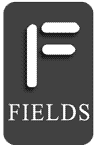
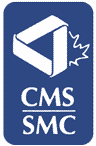
Слідкуйте за оновленнями або підписуйтесь на них: