Caribou Help / FAQ
Please look for your question among the >200 questions in our FAQ before emailing us. Caribou aims to be 100% self-service. This helps keep our services affordable.
To use this Help Tree, choose the appropriate category and subcategories. If you are unable to find your question, use the Contact Us form located in the leaves of this tree. Thank you for your help.
Help Tree → For Caribou Coordinators (Teachers) → Running the Contest / Problems on Contest Day → Common Contest Day problems and their solutions
Questions & Answers:
Student cannot log in to write the contest.
-
Student cannot log in to write the contest.
Answer:
There are a couple reasons why the student might not be able to sign in and start the contest. First, please carefully read the red error message which displays when the student tries to log in, because this will indicate the reason. For example, if you are using an Access Code from a past Caribou Cup, the error will tell you that you cannot sign in to write the contest with an old code.
Some common problems which stop a student from logging in to start the contest :- They are trying to start the contest outside of their school’s contest time window (7:30AM-3:30PM local time, unless the Coordinator has modified it). The student’s contest time window is normally visible on their Student Homepage in the Upcoming Contests section.
- They are not using the correct access code, first name, or last name, or there is a typo in one or more of these. Case does not make a difference (uppercase and lowercase letters), but characters like hyphens, spaces, and letters with accents do (e.g. é is not the same as e). The student’s Caribou Coordinator can sign in to their account and verify this information by going to Manage & Print Access. Sometimes students let the browser autofill the access code, but it puts the wrong code, so please be sure to type the access code yourself.
- Their access code is not valid for the contest they are writing. For example, if the student used a free access code in October then in order to write the November contest their school or someone else must pay and convert this access code into a paid one. Students can see information about their access code’s validity on the Student Homepage by signing in. Caribou Coordinators can check if a specific access code is valid by signing in, going to ‘Manage & Print Access Codes’, and selecting ‘Edit Names and Credits’. If there is a checkmark next to the access code, it is a full-year access code.
Student spelled their name wrong while creating their account.
-
Student spelled their name wrong while creating their account.
Answer:
The student’s Caribou Coordinator can modify students’ first and last names. They simply need to log in as a Coordinator, go to Manage & Print Access Codes and choose Edit Names and Credits. They can then modify student names in the table and click Save Changes. If you are a student with the Caribou Virtual School, then Contact Us to correct your name.
Student lost time during the contest.
-
Student lost time during the contest.
Answer:
See the item What help can a Coordinator give to students during the contest?.
Some students could not end the contest.
-
Some students could not end the contest.
Answer:
It does not matter if the student manually ends the contest: if he/she has submitted their answers, then these answers are saved and submitted when the 50 minutes runs out. However, if students did not get the full 50 minutes to write the contest, see the item What help can a Coordinator give to students during the contest?.
What if the internet crashes or lags?
-
What if the internet crashes or lags?
Answer:
See the item What help can a Coordinator give to students during the contest?.
Is the Caribou server down or slow?
-
Is the Caribou server down or slow?
Answer:
You can see if the caribou website is down by going to uptrends.com. Where it says “I want to test” type “cariboutests.com”. It will then give you access times from servers around the world so you can tell whether it is just you or whether it is our servers having an issue.
If it is just you, Caribou Contests can ask our Internet provider to check whether there is a connection problem to your school specifically. Obtain your IP address by going to to http://eric.ontario.net then email it to [email protected]. There was an instance, for example, that a school’s IP address was on an international blacklist because it was used in a hacking attempt, and it was blocked automatically.
If you need to add more time or delete test entries because of connectivity issues, see the item What help can a Coordinator give to students during the contest?.
Some students could not run the interactive questions.
-
Some students could not run the interactive questions.
Answer:
While we cannot adjust scores because of this after the contest, we recommend the following if this happens during a contest:- Make sure that Javascript is enabled.
- Try restarting the device.
- Try it on another browser.
- Try it on another device.
Please also Contact Us to tell us about the issue as soon as possible, with as much information about your browser, OS, and device as possible to help us pinpoint the issue. If you are able to solve the puzzle but it is not submitting, take a screenshot of the solved puzzle and send it to us.
To avoid such situations, we recommend trying out the interactive Games on these devices before the contest. We announce the interactive question two weeks in advance which gives Coordinators time to test it out on their devices. You and your IT team can then fix potential problems such as the set up preventing Javascript from loading or blocking pages with the word ‘game’ on them.
We cannot access the Caribou website from our school computers.
-
We cannot access the Caribou website from our school computers.
Answer:
To see if the website is down, see the item Is the Caribou server down or slow?.
There are many reasons why you might not be able to access our website. You should speak with your IT team to make sure cariboutests.com is not blocked (for example, it has happened that a school blocked websites with any mention of the word ‘game’).
A student cannot submit their answer.
-
A student cannot submit their answer.
Answer:
Normally, once a student clicks on an option, that answer is saved automatically. The question will be green in the list of questions in the contest interface.
If an answer does not submit, try the following in the order below. Do not end the test!
- Make sure the student has noted the answer they want to submit (e.g. on scrap paper).
- Try restarting the browser: close it, open it again, and go back to the Caribou website to continue the test.
- Try another browser: close the one you are using, and try another browser if you have another installed on the device.
- Try restarting the device: close the browser and other programs, restart the computer, and open your browser back up to try again.
- If necessary, the Caribou Coordinator should sign in to use tools ‘Remove Test Entry’ or ‘Increase Test Time’ to make up for time lost to technical issues.
A student says that their option selections were not recorded correctly.
-
A student says that their option selections were not recorded correctly.
Answer:
There are a few reasons which may explain this :
- The student does not remember correctly. The order of questions and options are randomized which could confuse them.
- The student made a different selection by accident. All clicks are recorded and automatically saved and submitted.
- There was a problem with their connection to the internet which prevented their selections from being submitted.
- There was a problem with the Caribou servers which prevented their selections from being submitted.
Fortunately this is very rare, but when it does happen, the reason tends to be a spotty internet connection. You can see if the caribou website is down by going to uptrends.com. Where it says “I want to test” type “cariboutests.com”. It will then give you access times from servers around the world so you can tell whether it is just you or whether it is our servers having an issue.
My student has an Access Code, but it’s for the wrong grade. How do I change it?
-
My student has an Access Code, but it’s for the wrong grade. How do I change it?
Answer:
If the Access Code has already been used to participate in a contest, then the grade for this Access Code cannot be changed. Please Contact Us so we can help you reissue a new Access Code.
If the Access Code has not been used to participate in a contest, then it is possible to change the grade when logging in to the first contest. A form will appear asking the student to confirm or change their grade. However, not all changes are possible (for example, changing an Access Code for a free contest level into a paid one). To get a Access Code for a paid level, please make a purchase in the Online Shop or get in touch with your school’s Caribou Coordinator. If the Access Code was already paid for, we will help transfer the payment to a new Access Code.
How do I know if test answers were submitted?
-
How do I know if test answers were submitted?
Answer:
Questions are submitted automatically, in real time as the options are selected by the student. Even if you do not submit your test, your solutions are recorded. Interactive questions are not submitted unless they are solved successfully.
Did not find the answer?
Contact Us
Contact Us



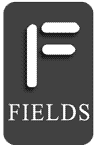
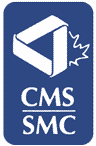
Follow or subscribe for updates: